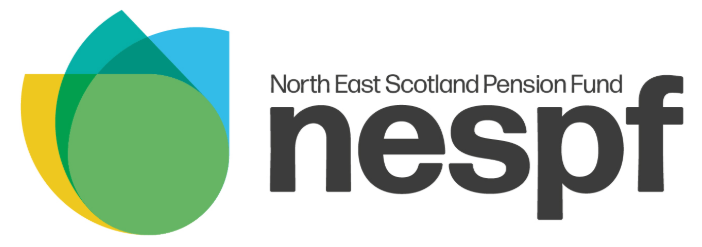Check Your Pension Online
My Pension+ is our secure portal which allows members to take control of their pension. With My Pension+, you can perform a variety of functions including:
- Viewing your current pension value
- Updating your contact information and death grant preferences
- Downloading forms and documents and uploading them to us
- Using our pension calculators to see what happens to your pension value under different circumstances e.g. retiring at age 60 vs age 65
- Viewing publications such as annual statements or newsletters
To access My Pension+ you can click here or you will find a permanent link to the My Pension+ website stationed on the top right hand corner of the NESPF’s website.
Signing Up
My Pension+ replaces our previous My Pension service, and includes many security and functionality upgrades. If you have not yet signed up for My Pension+, you will need to register for our new service by creating an account. If you previously had an account with My Pension before the upgrade, you will still need to create a new account with My Pension+.
Once you have signed up for My Pension+, you can use your registered email address and password to sign in.
My Pension+ Questions Answered
-
How do I register?
Whether you were already registered for the previous My Pension site or are a new member, you can follow the instructions here to register as a new member.
-
What if I have forgotten my login details?
To login to My Pension+ you require your email address and password. If you have already registered for My Pension+ and have forgotten your password, simply click on the Forgotten your password? link on your login screen and follow the instructions to reset your password.
-
What do I do if I need help registering?
If you are having difficulties registering for My Pension+ and require further assistance, please contact us.
-
How do I use My Pension+?
Upon logging in, you will see your My Pension+ homepage is categorized into different areas. The page is organised into specific sections to make it easier to find the information you require. You can click on the blue button underneath each image to navigate your way around the site.
-
Will My Pension+ display all of my records?
My Pension+ will display all of your pension records. The dashboard will combine to show all appropriate pages for your multiple records. On certain pages, you will have the option to view details for specific records. For example, in the Annual Benefit Statement area, the "Employment" dropdown at the top left allows you to view statements for different roles.
-
Can I use My Pension+ to update my details?
You can use My Pension+ to update your address, bank details and death grant nomination details, however to update personal details such as name or title, please contact us.
-
How do I upload documents through My Pension+?
To upload documents, navigate to the Documents and Uploads section on the homepage and then select "My Uploads". You will be able to upload files and view your previously uploaded documents.
-
How do I use the pension calculators?
Different member types will have access to different pension calculators. You can check your pension value and run pension estimates with the various types of calculators to give you an idea of what your pension will be under different circumstances e.g. deferred benefits, ill health retirement, voluntary retirement. To get an estimate, select the type of calculation you want to run, change date/pay details and click "Calculate."
Note for active members, currently paying in, the pay figure should be your current annual pay or be near to it. If these figures are very different, then the pension estimate produced by the calculator will not be accurate. For deferred members who have left, the pay figures we use are is your annual pay at the date of leaving.
-
Can My Pension+ show me how much my pension is currently worth?
You can use My Pension+ to view the current value of your annual pension. You will see the "Latest Valuation" section on the homepage and within that you will see a figure displayed next to "Current Pension Value".
You also have access to your most recent annual pension statement within the "Annual Benefit Statements" section which will provide more detailed information plus a personalised video about your pension value.
-
What is EIDV?
Electronic Identification Verification (EIDV) allows members to easily confirm their identity when registering for My Pension+. This is done by scanning a passport or driving licence and taking a live image of the member's face.
-
What do I need to complete EIDV?
Members will require a physical copy of their valid passport or driving license - photos will not be accepted. The Name and Date of Birth (DOB) must be the same as the information we hold on record.
A phone with a camera is also required to take a live image of your face to verify this against your ID.
-
What happens to the data I provide?
The information provided as part of the EIDV process is solely for the purpose of verifying your My Pension+ account. None of the information provided to us will be used after the EIDV process is complete and all images submitted are automatically deleted after 24 hours. We are only informed if your verification has passed or failed.
-
My verification has failed - What do I do?
Some of the most common reasons EIDV can fail;
- The ID used was not valid
- Member exited the screen before completing verification
- Scanned documents could not be read (E.g. the image is blurry, taken in poor lighting or contains glare)
- The Name and/or DOB provided does not match our records
You can either try to verify your ID again, or alternatively request an Activation Key through the post by selecting the option at the bottom of the page.
-
How do I opt out of using EIDV?
If you do not wish to use EIDV, you can request for an Activation Key to be sent through the post instead by selecting the option at the bottom of the page when creating your account.
-
What is SMS Verification?
SMS Verification allows us to send a One-Time Passcode (OTP) to your phone via text message when you log in. This extra layer of security helps us to keep your account safe and ensure only you are accessing your information.
-
Why am I not able to sign up for SMS?
SMS Verification will not work for members in certain countries. If this is the case, you will receive One-Time Passcodes using your email and will not be prompted to sign up for SMS.
-
How do I opt out of SMS?
To opt out, please contact us. If you opt out you will receive your One-Time Passcodes via email.
-
Why have I not received a text message?
You can click the ‘Resend’ button to send another One-Time Passcode (OTP). If this does not work after 3 attempts, please contact us.
Latest Updates
News-
![]() Read
Read
2025 has been another tremendously busy year for the NESPF.
-
![]() Read
Read
The NESPF phone lines will close at 12pm on Wednesday 24th December 2025 and reopen at 10am on Monday 5th January 2026 for the Christmas break.
-
![]() Read
Read
Most of us have one common goal when saving into our pension – to ensure our retirement is comfortable and worry-free when it comes to money.
-
![]() Read
Read
The NESPF is delighted to announce it has won three awards at the LGC Investment Awards.